Dash UI~
Layout~
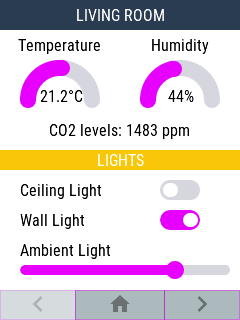
Code~
To add an openHASP plate to your installation with the Dash UI sample configuration:
- in the plate's web UI select
Material LightUI theme, choose a purple color in the Hue color bar and reboot, - upload a
pages.jsonlfile with the folowing content to your plate's flash memory and reboot:
1 2 3 4 5 6 7 8 9 10 11 12 13 14 15 16 17 18 19 20 | |
Assuming your plate's configured MQTT topic is plate35, values for Temperature, Humidity and CO2 Sensor have to be sent from another device by publishing values to the appropriate command topic:
hasp/plate35/command/p1b2.val %value%- to update Temperature arc valuehasp/plate35/command/p1b2.value_str %value%°C- to update Temperature text valuehasp/plate35/command/p1b3.val %value%- to update Humidity arc valuehasp/plate35/command/p1b3.value_str %value% %- to update Humidity text valuehasp/plate35/command/p1b4.text CO2 levels: %value%- to update CO2 level value
Last update:
2023-12-09