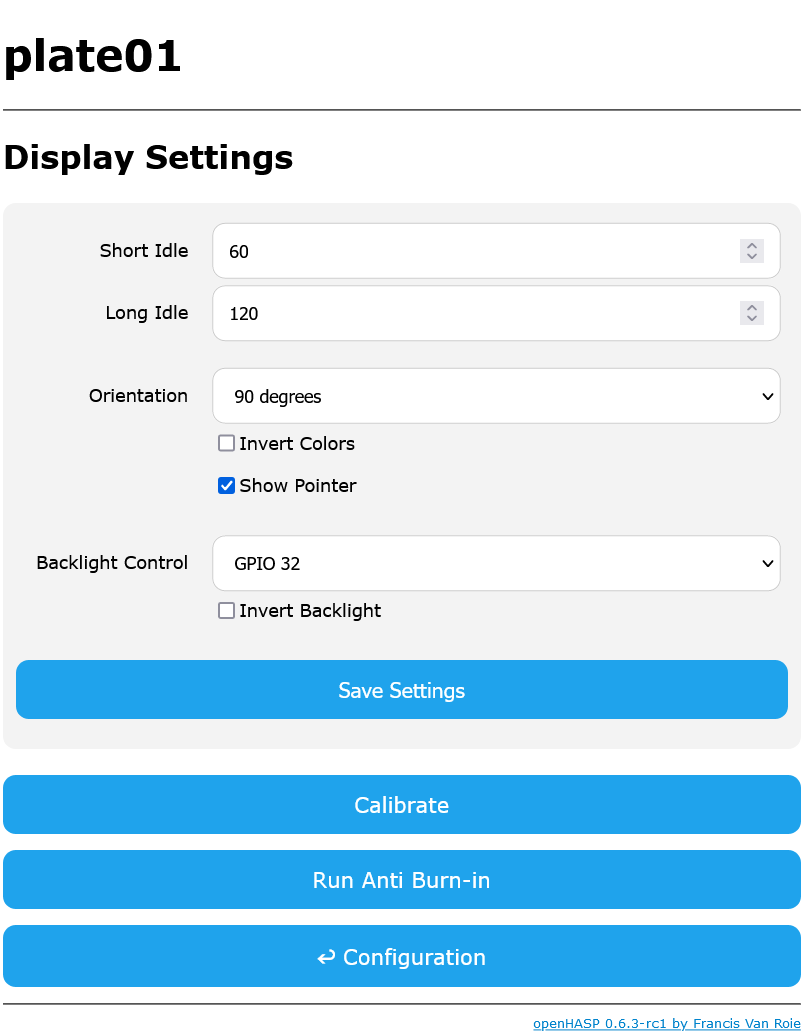Display Settings~
Configure the overal settings of the display driver.
Settings~
Short Idle~
When the display has not been touched for the Short Idle amount of seconds, an idle = short event will be sent out.
Long Idle~
When the display has not been touched for Long + Short Idle amount of seconds, an idle = long event will be sent out.
The Long Idle period begins to count after the Short Idle period.
Orientation~
Rotate the display by the set number of degrees and optionally mirror the display as well.
Invert Colors~
Enable color inversion of the display. This can be enabled if the colors on the display are wrong e.g. cyan objects is displayed in orange.
Show Pointer~
Enable this option to show a mouse pointer. This helps with checking if the touches are correctly detected. The pointer is hidden automatically when the display is idle.
Backlight Pin~
Sets the GPIO pin which is used for PWM dimming of the backlight.
Invert Backlight~
By default openHASP will set the backlight pin HIGH to turn on the backlight.
For some devices, the backlight will turn on when the pin is LOW instead.
Enable Invert Backlight to swap the on/off behavior.
Actions~
Calibrate~
Only available with XPT2046 resistive touchscreen controllers.
Starts an on-screen calibration sequence.
Run Anti Burn-in~
Click this button to run the antiburn command, which will display white noise on the LCD for approximately 30 seconds.
This can help to reduce ghosting of a static image on some displays. It also trains the pixels to show different colors which can prolong the lifespan of the display.
Click 'Save Settings' to save your settings to the device. A restart is required to make the settings active. Navigate back to the Main Menu and click Restart to activate the settings.