Wi-Fi Setup~
At first boot, when no Wi-Fi setup is found, the device will create an initial Access Point for configuring the device. If the touchscreen is properly connected it will display a QR code, along with a temporary SSID and password, to connect to the device.
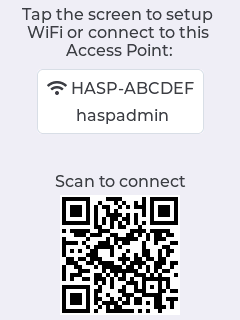
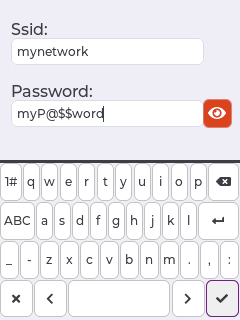
Tip
To skip this step, Wi-Fi credentials can be saved into the .bin file when you compile the firmware yourself using customization.
Either use the touchscreen interface or connect via a web browser to setup the credentials for your local Wi-Fi access point:
Using Touchscreen~
- Tap on the screen to start a Touch Calibration sequence:
- Precisely touch the 4 corners as indicated
- Use the on-screen keyboard to enter your local SSID and password
- Tap on the Checkmark button in the lower righthand corner to save the settings
The device will validate the entered credentials and reboot if they are correct.
Using Wi-Fi Access-Point~
Connect to the temporary Access Point by scanning the QR on the display, if available. Or Check the serial log for the SSID and password to connect.
- Browse to
http://192.168.4.1 - Enter your local SSID and password for joining the device to your wireless network
- Click Save Settings
- The device will automatically reboot and connect to your wireless LAN
Using Command line~
You can also directly configure the Wi-Fi settings via the serial console:
1 2 3 | |